- I want to display my QR Code in multiple places, such as a website, business card, magazine ad, newspaper ad, billboard, flyer, etc. and I want to know which one is being used the most (and other stats)?
-I want to set up and track QR Code campaigns. How do I do that?
QUICK & EASY SOLUTION: Get a Google Short URL with free statistics (URL tracking). Then use the Google short URL to create your QRickit QR Code. Google gives you a link to a page where you can view basic stats for the short URL (a "click" means someone scanned your QR Code and went to the short URL). If you wish to track the same QR Code displayed in several places, you can get multiple Google short URL's that point to the same long URL (i.e. get one Google short URL for the QR Code on your flyer, another one for your magazine ad, another one for your business card, and so on).
ADVANCED SOLUTION: Similar to above, but instead of using Google short URL's, use both Google Analytics and Google URL Builder to tag your links and track campaigns. A Google Analytics account is required for this. (click here to learn about tagging links)
*In effect, you are tracking the QR Code by tracking the landing page (or URL) associated with the QR Code.
Example: How to use multiple QR Codes, Google URL Builder and Google Analytics to track QR Codes (campaigns).
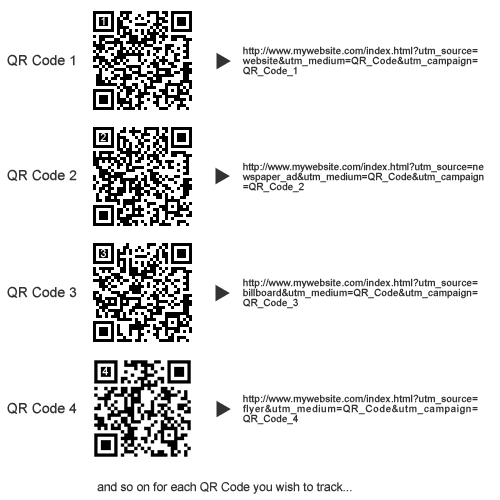
The QR Codes in the image above each direct users to a unique URL. The URL's can be made using a free URL shortening service or Google URL Builder. (Google URL Builder was used for this example.)
QR Code 1 can be displayed on your website.
QR Code 2 can be displayed on your newspaper ad.
QR Code 3 can be displayed on your billboard.
QR Code 4 can be displayed on your flyer.
To track the QR Codes (campaigns), we can track its related URL. Google Analytics can tell you the type of mobile phone used, the mobile carrier, the city/region, and other stats for each URL (campaign) associated with the QR Code.
*Tip: Since you can't really tell what data a QR Code holds unless you scan it with your mobile phone, you can print a reference number or label near or on the QR Code when using multiple QR Codes so you don't mix them up. (*The QRickit QR Code Widget here or the QR Code Creators at QRickit.com allow you to enter a label, reference number or any text in the footer of the QR Code image.)
